In this post, I have shared an easy guide on how to delete a Shopify store?
Shopify is considered one of the top e-commerce systems available today. It permits account registration, the creation of an online store, and the temporary or permanent cancellation of the store membership.
As you may already be aware, although Shopify is a great platform, its flow will still fluctuate, just as you may encounter unwelcome issues at some point. What steps can you take to prevent these occurrences and establish a new path for yourself?
Is there a way to migrate a Shopify store to another website or e-commerce platform, such as Magento or WooCommerce, without having to build a new website?
This post will provide instructions on How to Delete Your Shopify Account and Cancel Your Shopify Subscription in order to resolve these issues.
You can choose to delete your Shopify account if you’re ready to leave the platform. Alternatively, you can simply cancel the subscription and return it at a later time.
The following is a detailed guide for your reference.
Contents
How To Delete a Shopify Store? Things to do before deleting your Shopify account
Things you should know before deleting your Shopify account:
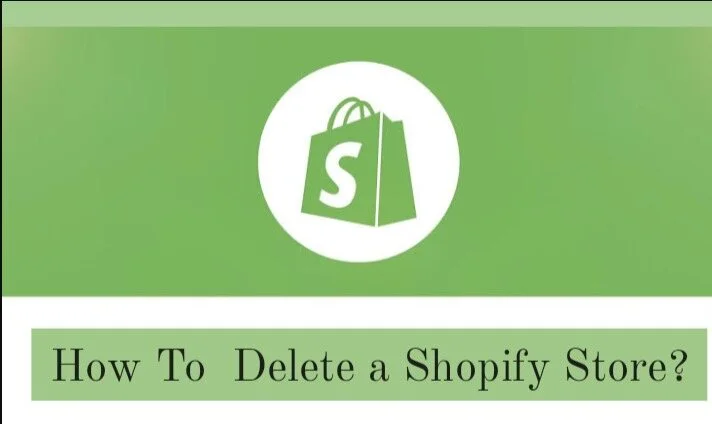
- Because the Shopify support team cannot manually close your store, you must do so yourself. Remember that only you have the ability to close your Shopify store.
- When you close your Shopify store, your account will also be terminated. You will no longer have access to the administration page. It would be surprising if you continued to administer it. Therefore, suspending the store temporarily is preferable to permanently closing it.
- With the store’s closure, the store’s name and URL will be lost (learn how to change Shopify store URL). In other words, you cannot revive a business with the same name and URL.
- If your store is using a free trial and you have not yet picked a pricing plan, you will not be required to take any action. If you follow the methods in this post, you will be able to close your store efficiently. Notably, you cannot prolong the trial duration if you halt your store within the trial period. In addition, if your trial time has expired and you wish to restart your store, you must select an appropriate price plan.
Before you delete your Shopify account, there are some things you need to do
- You must settle any bills and fees owed to Shopify. If you have not completed this step, you will be unable to shut down your Shopify store.
- If you have, contact third-party suppliers. Inform them of the day when your Shopify account and store will be closed.
- It is true that if you merely uninstall apps from Shopify, they will continue to charge you, particularly monthly-fee apps. Therefore, the most prudent course of action is to do so directly using apps. This will prevent apps from charging you. Remember this prior to pausing or closing your store.
- If you intend to switch to a different website builder, you should transfer your custom domain. Moreover, if you purchased it from a third party, you must remove it immediately. Otherwise, you cannot use this custom domain for another online store or website.
How To Delete Shopify Account entirely?
Step 1: Go to Settings
First, you must ensure that you are logged into your Shopify account. You must then be on the admin page. Examine the menu on the left, and then hit the Settings icon at the bottom.
Step 2: Choose an account
Here you will find numerous possibilities. Examine the Account area and tap on it to access the Account page.
Step 3: Click on Close store at the bottom of the page
Please scroll down the page to the bottom. You will observe the Store status field. This area permits the customization of the store status. Consequently, you can certainly close your store here.
After deliberating carefully and deciding to close your Shopify store, click the Close store option. I’ve tagged the following image so that you can quickly locate it.
This step will prohibit her from doing so if a malicious user has accessed your store’s administration page and arbitrarily closed it.
In other words, this step is intended to re-verify you and ensure that you are the one closing your store by yourself. Enter your password and then click Confirm to proceed.
Step 5: Click Close after selecting the reason
Shopify will ask you why you wish to close the store at this phase. This demonstrates their curiosity and facilitates their comprehension.
They can collect more ideas to improve customer service and modify or improve anything that is improper. Don’t forget to specify a reason and click the Close button.
How to Cancel Shopify Subscription?
pause or cancel your purchase Shopify Subscription is an excellent option for you because it allows you to reopen your Shopify store at any time.
It provides you the flexibility to determine when to reopen, and you won’t have to regret closing the store if you decide to reopen it. In particular, your pause store will ensure your account continues.
In contrast to closing the store, your account will be terminated. Follow these steps to pause your Shopify account if you feel it makes sense.
Step 1: Select Settings
First, you must ensure that you are logged into your Shopify account. You must then be on the admin page. Examine the menu on the left, and then hit the Settings icon at the bottom.
Step 2: Choose an account
There are many options available here. You can move to the Account page by tapping the Account section.
Step 3: Click Pause store at the bottom of the page
Please scroll down the page to the bottom. You will observe the Store status field. This area permits the customization of the store status. Consequently, you can certainly close your store here.
After thoughtful consideration and a willingness to return in an acceptable amount of time, tap the Pause shop button. I’ve tagged the following image so that you can quickly locate it.
Step 4: Verify your billing cycle
In this step, a new dialogue box will emerge. You are required to review all the information and confirm the billing cycle specifics.
Quick Links:
- How to Implement Google Authorship Easily
- How to Get Your Blog on Google Fast
- How to Design a Blog Template for Blogger
Conclusion: How To Delete a Shopify Store?
In a nutshell, business owners dislike having to temporarily halt or close their stores. In light of this, I wish you a restful night or a prosperous continuation of your business endeavors.
This article on How to Delete a Shopify Account and Cancel a Shopify Subscription is written with straightforward instructions and pictures. I hope you find it useful and complete it thoroughly.