Have you ever seen a cool Snapchat filter and wished you could make one yourself? Learn how to make a Snapchat filter DIY?
Did you know that you can make your own Snapchat filters? That’s right—with a little bit of creativity and some simple design tools, you can create custom filters for your photos and videos. Whether you want to make a filter for a special event or just for fun, here’s how to do it.
Contents
How To Create Your Own Snapchat Filter?
Choose Your Template
The first step is to choose a template for your filter. You can find a variety of templates online, or you can create your own using an editing program like Photoshop or GIMP.
If you’re not sure where to start, try looking for inspiration on Pinterest or Instagram. Once you’ve found a template you like, download it or save it to your computer.
Before you start creating your filter, you need to decide on a theme. Will your filter be for a specific holiday? A birthday party? Or just for fun? Once you’ve decided on a theme, you can move on to the next step.
Add Your Text
Once you have your template, it’s time to add your text. This is where you’ll really get to be creative! Think about what you want your filter to say and how you want it to look. Are you promoting a special event? Wish someone a happy birthday?
Or maybe you just want to add a funny saying that will make people laugh. Whatever you choose, make sure it is legible and easy to read. Once you’re happy with your text, add it to your template using the editing program of your choice.
Upload Your Filter Image

Now that your filter is complete, it’s time to upload it to Snapchat. To do this, open the app and go to the “Create” tab. Then, select “Filter” from the menu at the bottom of the screen.
On the next page, tap “Upload” in the top right corner and select your image file from wherever it is saved on your phone. After that, just follow the prompts to finish creating your filter!
Apply Your Filter
Now that your filter is live, it’s time to put it to use! To apply your filter to a snap, just take a photo or video as usual and then swipe left or right until you see your filter appear onscreen.
When you’re ready to share your snap with friends, just tap the blue “Send To…” button in the bottom left corner and choose who you want to send it to. That’s all there is to it!
Design Your Filter
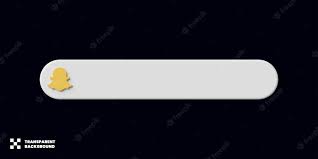
Now it’s time to start designing your filter. If you’re not sure where to start, don’t worry! There are plenty of online resources that can help you get started, like Canva.
Once you have a general idea of what you want your filter to look like, it’s time to start putting it all together. In addition to designing the actual image for your filter, you’ll also need to add some text. Keep in mind that Snapchat only allows users to add text if it is part of the image itself; you cannot add text as a separate element.
When designing your filter, be sure to keep the following in mind:
-Your filter should be 1080 pixels wide by 1920 pixels tall
-If your filter includes any text, that text should be at least 24 points
-You should use PNG format for your image to ensure the highest quality possible
-Avoid using too much white space in your design; Snapchat filters tend to be busy and eye-catching
Once you’re happy with your design, save it and move on to the next step!
Submit Your Filter
The final step is submitting your filter for approval. Head over to the Snapchat website and log in with your account information.
Once you’ve created a filter that you’re really proud of, why not share it with others? You can do this by going back into the “Create” tab and tapping on “My Filters” at the bottom of the screen.
From there, just select the filter you want to share and tap on the “Share Filter” button in the top right corner. From there, choose how you want to share your filter (via social media, email, etc.) and then follow the prompts accordingly.
Once you’re logged in, click on “Create” and then “Filter.” From there, follow the prompts to upload your image and submit it for review. Once your filter has been approved, it will be available for anyone who uses Snapchat within the designated geographic area that you selected when submitting your filter.
Conclusion
Creating a custom Snapchat filter is easier than you might think! With a little bit of creativity and some simple tools, anyone can create a uniquely customized filter that will make their snaps stand out from the rest.
Whether you’re looking to add some extra personality to your snaps or just want to have some fun with friends, creating your own Snapchat filter is a great way to do it. And best of all, it’s really not that difficult! Just open up the app and head to the “Create Filter” option, then let your creativity run wild. Once you’re done, simply submit your filter for approval and wait for it to be approved.
After that, anyone within a specific geographic area will be able to use it for a set period of time. So what are you waiting for? Give it a try today!
Watch this video to learn more:
Also read:

